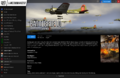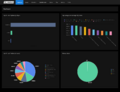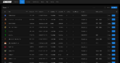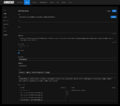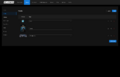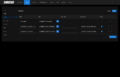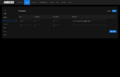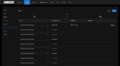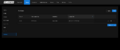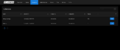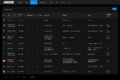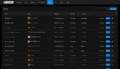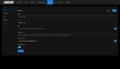Screenshots: Difference between revisions
DoctorDalek (talk | contribs) (Created page with "== Dashboard == <gallery mode="slideshow"> File:Dashboard.png|Overview </gallery> == Games == <gallery mode="slideshow"> File:Games List.png|List File:Games - Edit - General.png|Edit File:Games - Edit - Media.png|Media File:Games - Edit - Actions.png|Actions File:Games - Edit - Multiplayer.png|Multiplayer Modes File:Games - Edit - Save Paths.png|Save Paths File:Games - Edit - Keys.png|Keys File:Games - Edit - Scripts.png|Scripts File:Games - Edit - Archives.png|Archives...") |
DoctorDalek (talk | contribs) No edit summary |
||
| (4 intermediate revisions by the same user not shown) | |||
| Line 1: | Line 1: | ||
== Client == | |||
The LANCommander client is built as an addon for the Playnite game launcher. The addon will pull in all of the rich metadata defined for the game and will handle any download and installing of the game via uploaded archives and PowerShell scripts. | |||
<gallery mode="slideshow"> | |||
File:LANCommander.Launcher.png|The official LANCommander launcher authenticated to a server with installable games | |||
</gallery> | |||
== Dashboard == | == Dashboard == | ||
The dashboard provides interesting metrics for admins of a LANCommander installation. Since LANCommander records the start and end of a play session, we can track which games are played the most or who the top player is. | |||
<gallery mode="slideshow"> | <gallery mode="slideshow"> | ||
File:Dashboard.png|Overview | File:Dashboard.png|Overview | ||
| Line 5: | Line 12: | ||
== Games == | == Games == | ||
Games are the heart of LANCommander. All metadata provided will be sent to the LANCommander addon for the Playnite launcher. With the combination of scripts and archives, games can be configured to install just as if they were coming from the original installation media. | |||
<gallery mode="slideshow"> | <gallery mode="slideshow"> | ||
File:Games List.png|List | File:Games List.png|List of games configured in a LANCommander instance | ||
File:Games - Edit - General.png| | File:Games - Edit - General.png|Editing the general metadata of a game | ||
File:Games - Edit - Media.png| | File:Games - Edit - Media.png|Managing the media for a game | ||
File:Games - Edit - Actions.png| | File:Games - Edit - Actions.png|Defining the actions for a game | ||
File:Games - Edit - Multiplayer.png| | File:Games - Edit - Multiplayer.png|Defining the types of multiplayer modes available in a game | ||
File:Games - Edit - Save Paths.png| | File:Games - Edit - Save Paths.png|Configuring the save paths for a game | ||
File:Games - Edit - Keys.png| | File:Games - Edit - Keys.png|Managing the keys for a game to be allocated upon install | ||
File:Games - Edit - Scripts.png| | File:Games - Edit - Scripts.png|Managing scripts available for a game to be executed based on their type | ||
File:Games - Edit - Archives.png| | File:Games - Edit - Archives.png|Managing archives for a game containing all necessary game files | ||
</gallery> | </gallery> | ||
== Collections == | == Collections == | ||
By using collections admins can restrict games to certain players. They can also be used as a general way to organize games. | |||
<gallery mode="slideshow"> | <gallery mode="slideshow"> | ||
File:Collections - List.png|List | File:Collections - List.png|List of collections configured in a LANCommander instance | ||
File:Collections - Edit.png| | File:Collections - Edit.png|Managing a collection | ||
File:Collections - Add to Collection.png|Add to | File:Collections - Add to Collection.png|Add selected games to a collection | ||
</gallery> | </gallery> | ||
== Servers == | == Servers == | ||
LANCommander has the ability to manage dedicated servers that may be required by games. Defined servers can also be automatically started when the LANCommander server application is started or when a player starts a game. | |||
<gallery mode="slideshow"> | <gallery mode="slideshow"> | ||
File:Servers - List.png|List | File:Servers - List.png|List of servers configured in a LANCommander instance | ||
File:Servers - Edit - General.png| | File:Servers - Edit - General.png|Editing the basic information about a server | ||
File:Servers - Edit - Autostart.png| | File:Servers - Edit - Autostart.png|Configuring the autostart setting of a server | ||
File:Servers - Edit - HTTP.png|HTTP | File:Servers - Edit - HTTP.png|Defining HTTP paths to be used by games (e.g. Source FastDL) | ||
</gallery> | </gallery> | ||
Latest revision as of 17:59, 5 August 2024
Client
The LANCommander client is built as an addon for the Playnite game launcher. The addon will pull in all of the rich metadata defined for the game and will handle any download and installing of the game via uploaded archives and PowerShell scripts.
Dashboard
The dashboard provides interesting metrics for admins of a LANCommander installation. Since LANCommander records the start and end of a play session, we can track which games are played the most or who the top player is.
Games
Games are the heart of LANCommander. All metadata provided will be sent to the LANCommander addon for the Playnite launcher. With the combination of scripts and archives, games can be configured to install just as if they were coming from the original installation media.
Collections
By using collections admins can restrict games to certain players. They can also be used as a general way to organize games.
Servers
LANCommander has the ability to manage dedicated servers that may be required by games. Defined servers can also be automatically started when the LANCommander server application is started or when a player starts a game.